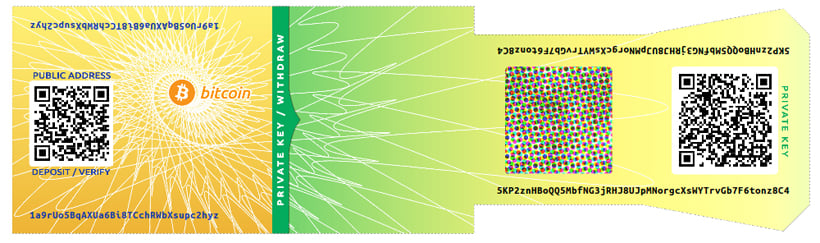
Today we’re going to learn how to safely send the bitcoins that reside on your Bitcoin paper wallet. More accurately, we’re going to tell you what to do, and then you’ll know how to do it.
To spend the funds on your paper wallet, you’ll need:
-
an internet connection
-
a software wallet (i.e. Electrum, Bitcoin Core, or a Blockchain.info account)
-
about 15 minutes
Sending bitcoins from a paper wallet can be summed up in a couple of steps:
-
Sweep (or import) the private key of the paper wallet into the software wallet.
-
Send the bitcoins using the software wallet to the recipient’s address.
The bitcoins you’re sending need to be broadcast as a new transaction over the internet. The transaction will then be added to the blockchain, which credits the bitcoins you’re sending to the recipient’s Bitcoin address. This is how bitcoins are transferred.
But I don’t want to spend all of the Bitcoins on my Paper Wallet
You don’t have to if you don’t want to. You can send a portion of them to whomever, and the leftover amount will be stored in your software wallet. Your paper wallet will be depleted of all funds, even if you only spend some of your bitcoins.
But, you can perform an additional step and send the leftover amount back to your paper wallet (though for security, you may want to generate a new paper wallet and send them to that one instead).
Or you can just put all the bitcoins from your paper wallet on to your software wallet without sending them to anyone. It’s your call.
Important Stuff To Consider
Loading bitcoins to a paper wallet is easy — you just send them to the paper wallet’s address. But spending them can be risky if done incorrectly. Improperly importing/sweeping private keys or misunderstanding what you are doing can result in a partial or total loss of your bitcoins.
Make sure you understand:
-
Importing vs. Sweeping a Paper Wallet: if you don’t know the difference yet, visit the link to the left. It’s important to know whether you should import or sweep your paper wallet, and why. Go ahead — we’ll wait.
-
Verify Your Actions: It’s best to verify each step of the process is done correctly. When you make a transaction in Bitcoin such as receiving or transferring funds, you can verify each step through the blockchain to make certain that what you thought you were doing actually happened. Some great online tools to do this are blockchain.info, blockr.io, and blockexplorer.com. These websites have a search field where you can copy/paste the public key (a.k.a. Bitcoin address) from your paper wallet, and it’s transactions and total balance will be displayed.
-
Be Safe: Always remember to keep the private key safe and secure. The paper wallet private key should never be shared; it’s used to spend the paper wallet funds. But the public key can be shared with anyone; this is how you and others send bitcoins to your paper wallet.
How to Spend Your Paper Wallet’s Bitcoins
1. Get Your Paper Wallet Out
The first step is to have your Bitcoin paper wallet nearby — you’ll need access to the stuff written on it. Your Bitcoin paper wallet consists of a private and public key pair, which are displayed as a long sequence of numbers and letters, and their corresponding QR codes (the squares with all the dots in them). Below is an example paper wallet generated using bitaddress.org:
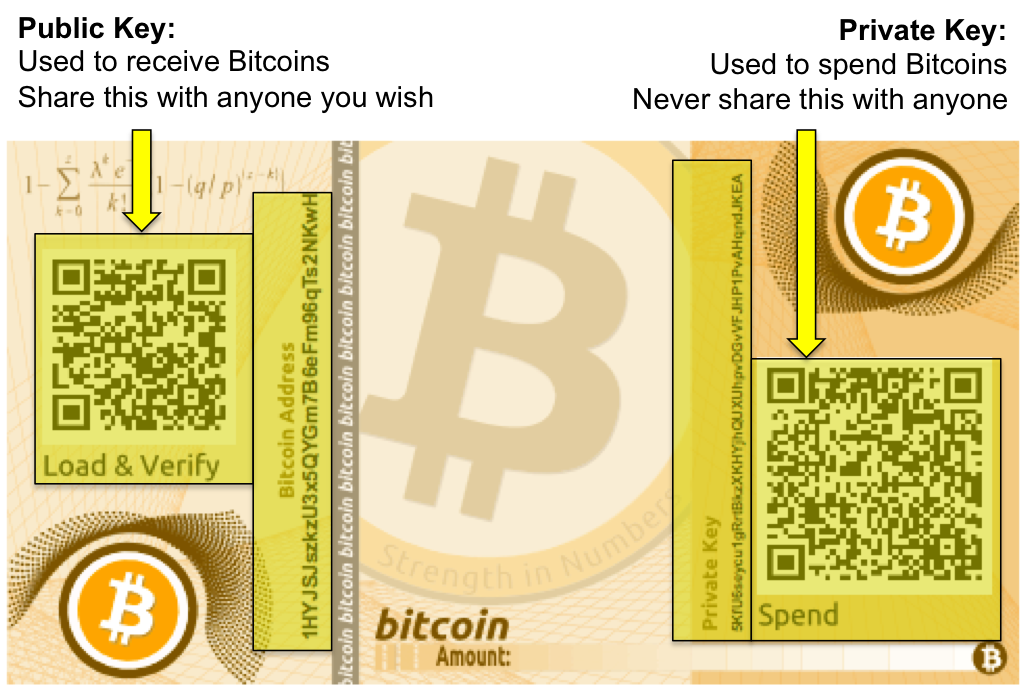
You have two options to get the bitcoins from your paper wallet to your software wallet; scan the QR code or manually type the sequence of letters and numbers by hand. The QR codes simply display the public and private key as separate images that can be read and translated by a camera or webcam. Of course, scanning a QR code is way easier than typing in a bunch letters and numbers.
Many Bitcoin wallet clients and services provide built in QR code scanning and display functionality. But if your wallet can’t scan a QR code, you can download a stand-alone QR code scanner app. These apps will automatically put the scanned address into the computer’s (or device’s) clipboard so that it can be pasted into your wallet app.
2. Check the Paper Wallet’s Balance (optional)
If you want to verify how many bitcoins are on your paper wallet first, scan/paste or type your paper wallet’s address (it’ll be labeled as “Bitcoin Address” or “Load & Verify”) into a blockchain explorer service like Blockchain.info, blockr.io, or blockexplorer.com. Be careful not to accidentally scan the private key! The current balance of your paper wallet will be displayed.
3. Load the Private Key into a Software Wallet Client Via an Import or Sweep
Below are examples using the Blockchain.info web wallet (import/sweep), Electrum client (import/sweep), and the Bitcoin Core client (import only). If you are using another wallet client or service, the steps outlined below should be relatively similar.
-
Example #1: Blockchain.info Web Wallet Service (Import or Sweep)
In this example, a paper wallet is imported and swept using Blockchain.info’s web wallet service. First, you will need to open your Blockchain.info wallet account and navigate to “Import / Export”. If you don’t already have an account, you can sign up for free.
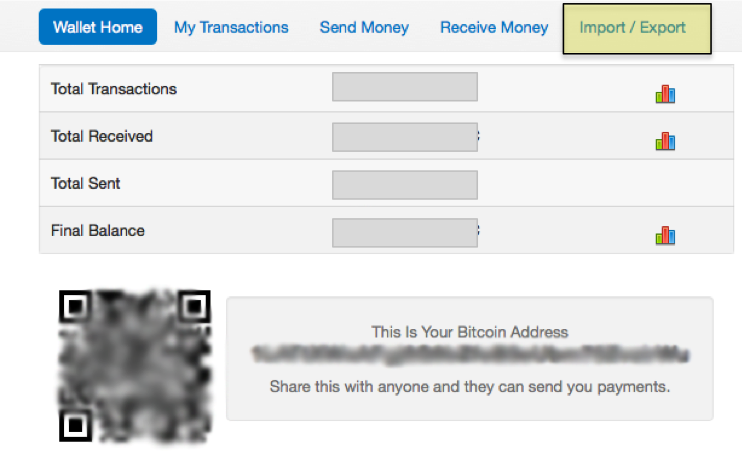 Navigate to the “Import / Export” tab.
Navigate to the “Import / Export” tab.Here you can either type or copy/paste the paper wallet’s private key (i.e. if you have used a stand-alone QR scanner) into the text box and press “Add Private Key”. Or click “Scan With Webcam” to scan the QR code using your webcam.
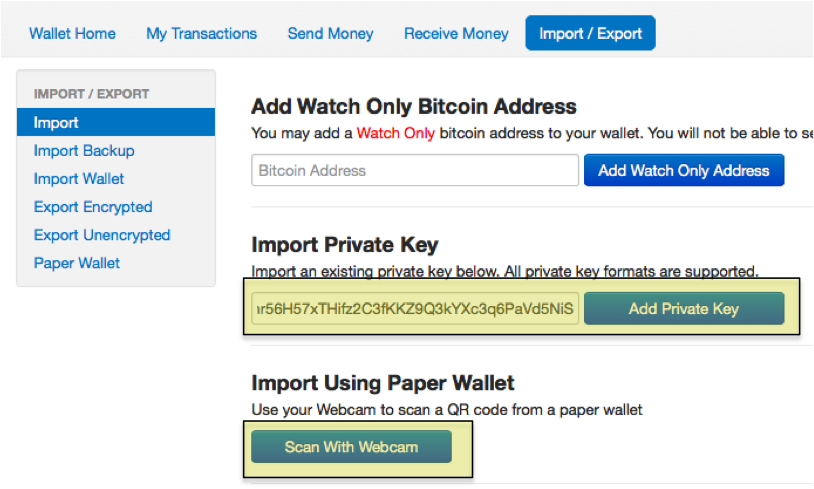 Choose what type of private key import you wish to perform.
Choose what type of private key import you wish to perform.Blockchain.info gives you the option to import or sweep the paper wallet. Please make sure you understand the difference. It’s generally recommend to sweep the paper wallet instead of importing it.
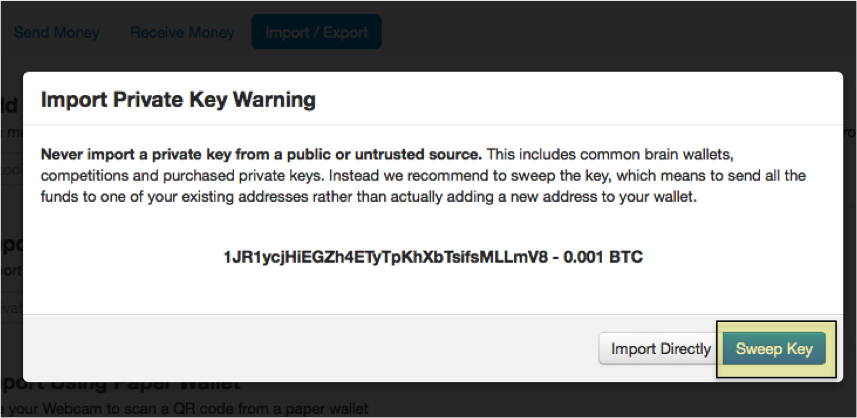 You’ll be prompted whether to import or sweep.
You’ll be prompted whether to import or sweep.Once you complete this process you should see the entire paper wallet balance added to your Blockchain.info account balance. These bitcoins are now ready to be spent by going to the “Send Money” tab, entering the recipient’s Bitcoin address, the amount, and clicking “Send Payment”.
You can now destroy or securely store the paper wallet.
-
Example #2: Electrum Client (Import and Sweep)
This section will illustrate using Electrum to import the paper wallet private key, and then performing an internal sweep of the imported private key to a different private key. If you don’t have Electrum installed, you can download it here.
Shown below are the steps using the Mac version (the Windows version will be the same). First open Electrum, then navigate to Wallet > Private keys > Import, as shown below:
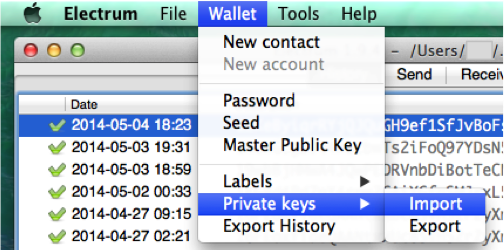 Navigating to Electrum’s private key import feature.
Navigating to Electrum’s private key import feature.If your Electrum wallet is encrypted, you will be prompted with a password dialog. Enter your password to continue. The following window will open asking for a list of private keys to be imported. Electrum provides no QR code scanner, you will have to scan your paper wallet private key yourself and paste it in into the window, or just type it in:
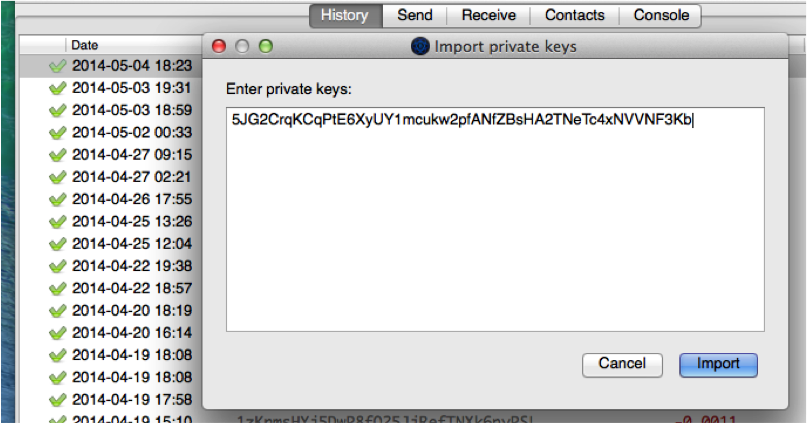 Window to paste or type in paper wallet private key.
Window to paste or type in paper wallet private key.Press the “Import” button to proceed.
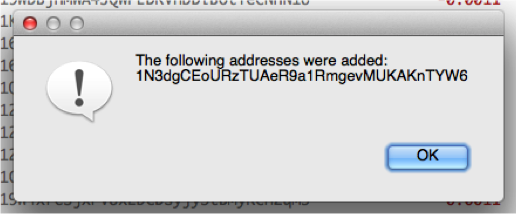 Electrum private key import success window.
Electrum private key import success window.Your paper wallet funds will now be available in your Electrum wallet where you are free to spend them wherever. At this point, the paper wallet private key has only been imported and not swept.
To perform a sweep, open the “Receive” tab. Right click on the private key address you just imported, click “Send From” as show in the image below:
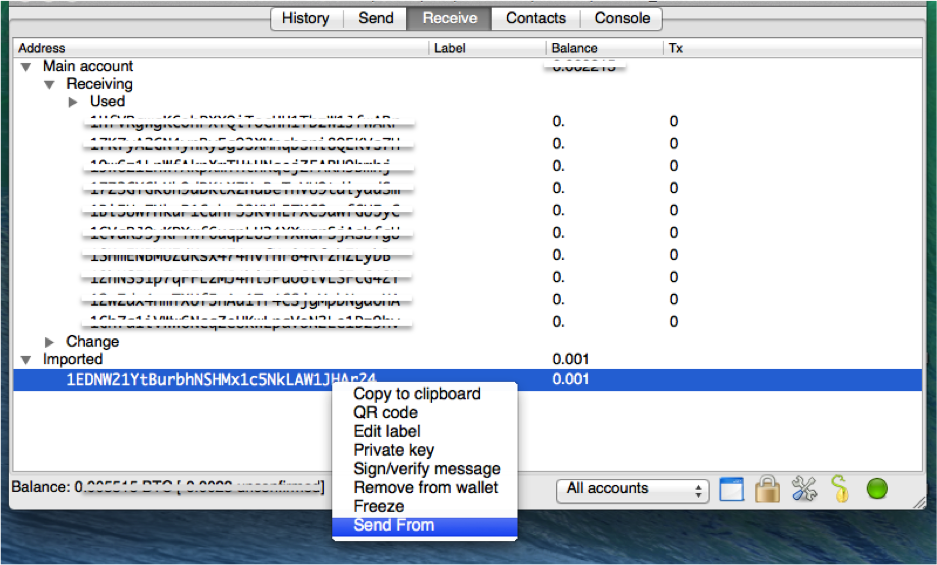 Initiating sweep of private key.
Initiating sweep of private key.Choose a receive address that you own to send the coins to by copying and pasting an address from the “Receive” tab in Electrum. Enter in the full balance of the paper wallet, minus the minimum 0.0001 BTC miner’s fee. Right now the minimum fee is 0.0001 BTC — in the example 0.001 BTC was imported from the paper wallet, so only 0.0009 BTC can be sent because of the miner’s fee.
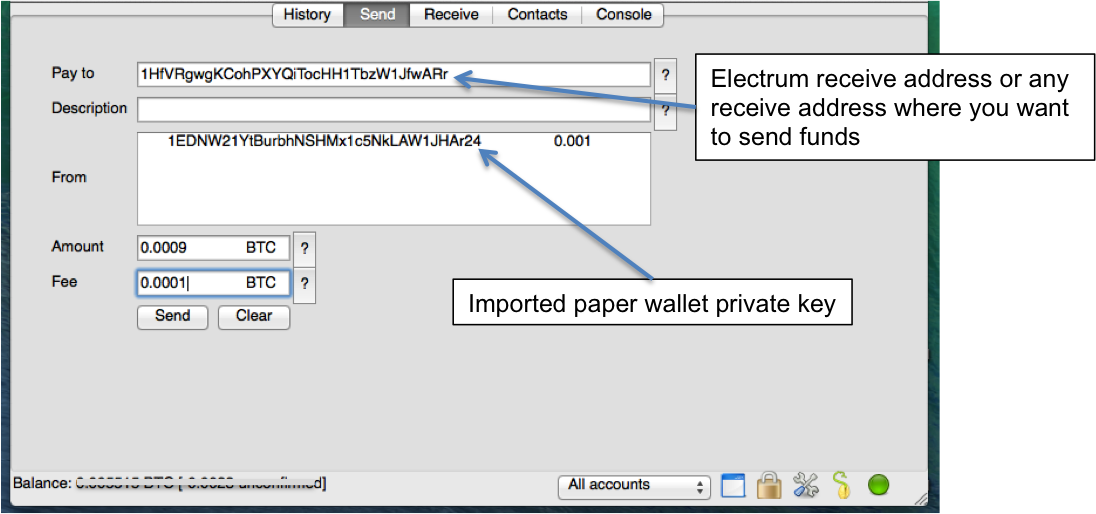 Choosing where to send funds.
Choosing where to send funds.Click “Send” — the paper wallet private key has now been swept of all its bitcoins as they now reside on a different private key in the Electrum wallet. You can verify this by checking the amount next to the imported private key within Electrum is now zero.
Your paper wallet’s bitcoins can now be spent by going to the “Send” tab, entering the recipient’s Bitcoin address, an amount, fee amount, and clicking “Send”.
Optional: Remove the Paper Wallet’s Imported Private Key
Once you have confirmed the private key has a zero balance and the sweep has been fully confirmed in the blockchain, you can optionally delete the imported paper wallet’s private key from Electrum. You might do this if you want to reuse your paper wallet as cold storage and don’t want the private key lying around on your computer — if your computer is ever hacked, the private key won’t be there for the attacker to steal. Additionally, the imported paper wallet address cannot be recovered using the Electrum wallet’s seed — so if any bitcoins are ever sent to that private key, and you’ve destroyed your paper wallet, and you haven’t performed a manual Electrum wallet backup, those bitcoins will be lost forever.
If you choose to do this, please verify that the internal pending sweep is fully confirmed and has a green check mark icon next to it and not a gear icon and that the private key has a zero amount before removing the private key from wallet. This might take an hour.
 Wait for internal pending sweep to be confirmed on the blockchain and verify a zero remaining balance
Wait for internal pending sweep to be confirmed on the blockchain and verify a zero remaining balanceOnce the internal pending sweep is confirmed with a green check mark next to it, you can now safely remove the private key from your wallet.
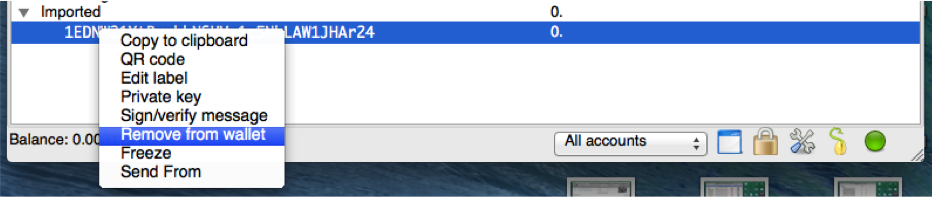 Removing the imported private key once swept
Removing the imported private key once swept -
Example #3: Bitcoin Core Client (import only)
This section shows how to use Bitcoin Core to import a paper wallet private key.
Open the Bitcoin Core client application in Mac (steps will be the same for Windows Bitcoin Core client). Ensure that the client is fully synced with the Bitcoin blockchain. It can take up to a few days to sync the blockchain from start. If you do not want to wait this long, please use a “thin” or “web-based” wallet as detailed in Examples #1 and #2.
In the Bitcoin Core client, click Help & Debug Window, illustrated below:
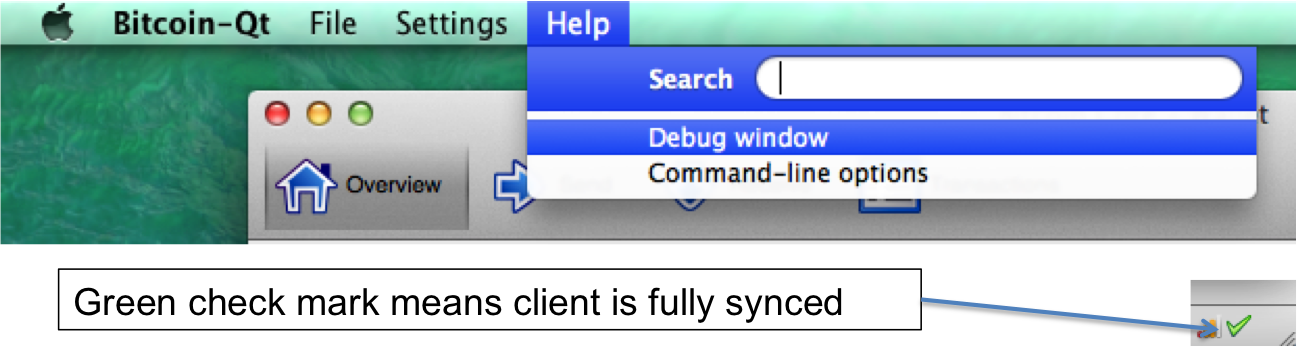 Opening the debug window in Bitcoin Core and verifying the blockchain is synced.
Opening the debug window in Bitcoin Core and verifying the blockchain is synced.A separate window will open; make sure the “Console” tab is selected. If your Bitcoin Core wallet is encrypted and has a passphrase you will need to unlock the wallet temporarily in order to import a private key. Using the command below will unlock your wallet for 900 seconds.
walletpassphrase "YOUR PASSPHRASE" 900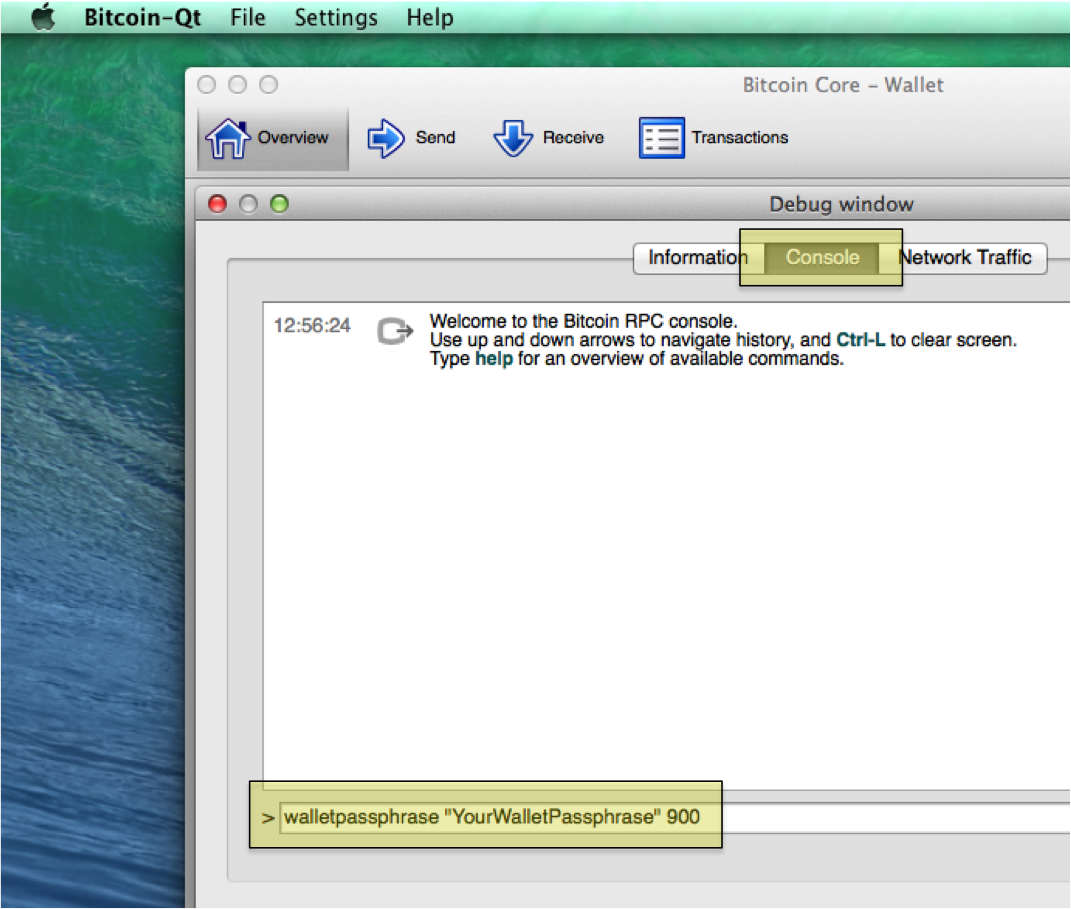 Using the Console to temporarily unlock your wallet for 15 minutes (if necessary).
Using the Console to temporarily unlock your wallet for 15 minutes (if necessary).Now that Bitcoin Core has unlocked your wallet, you can import your Bitcoin paper wallet private key by issuing the following command.
importprivkey YourPaperWalletPrivateKey "OPTIONAL LABEL"Note that “OPTIONAL LABEL” is not required, and it is not used in the below example.
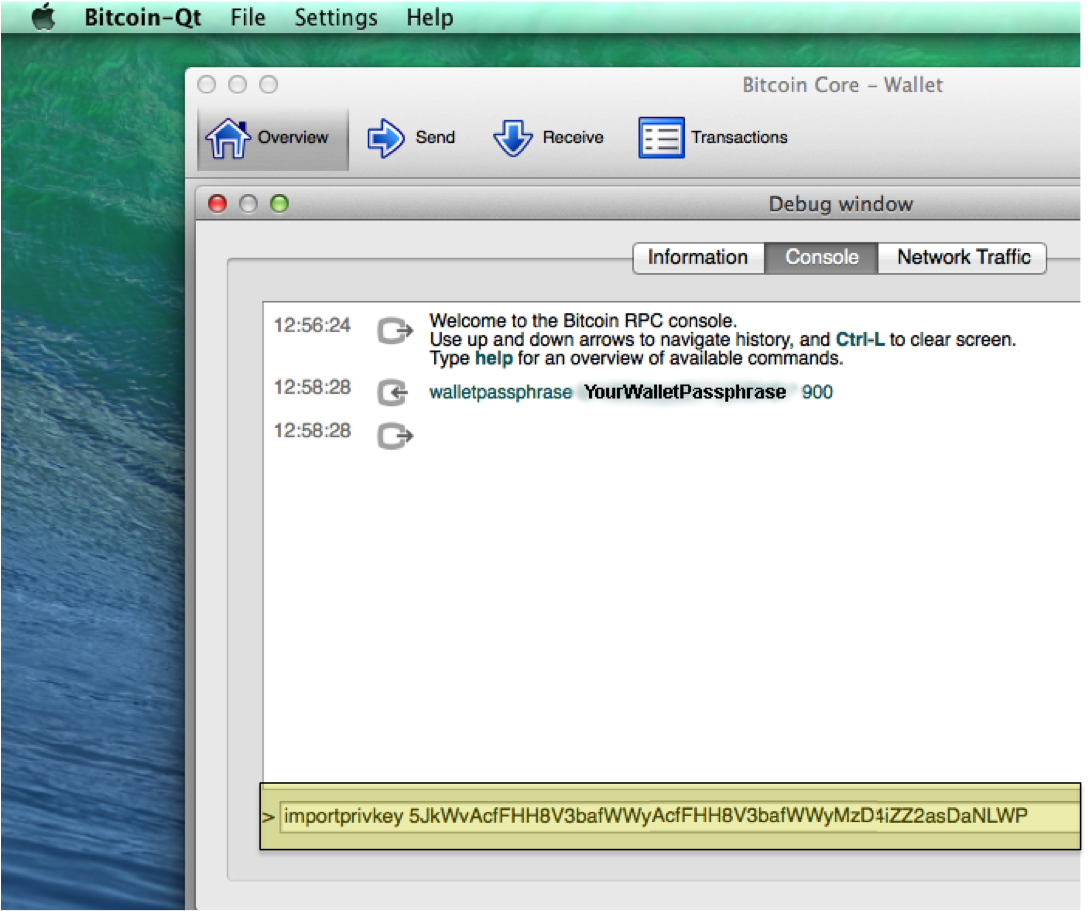 Using the Console to import your paper wallet private key.
Using the Console to import your paper wallet private key.When you execute the importprivkey command, it will take anywhere from 2 to 15 minutes to complete, depending on the speed of the computer. The reason for the long wait is because the Bitcoin Core client is scanning the entire blockchain to obtain the transactions and balance of the private key. During this process, Bitcoin Core will become unresponsive. When the import is complete, you will see the command prompt return.
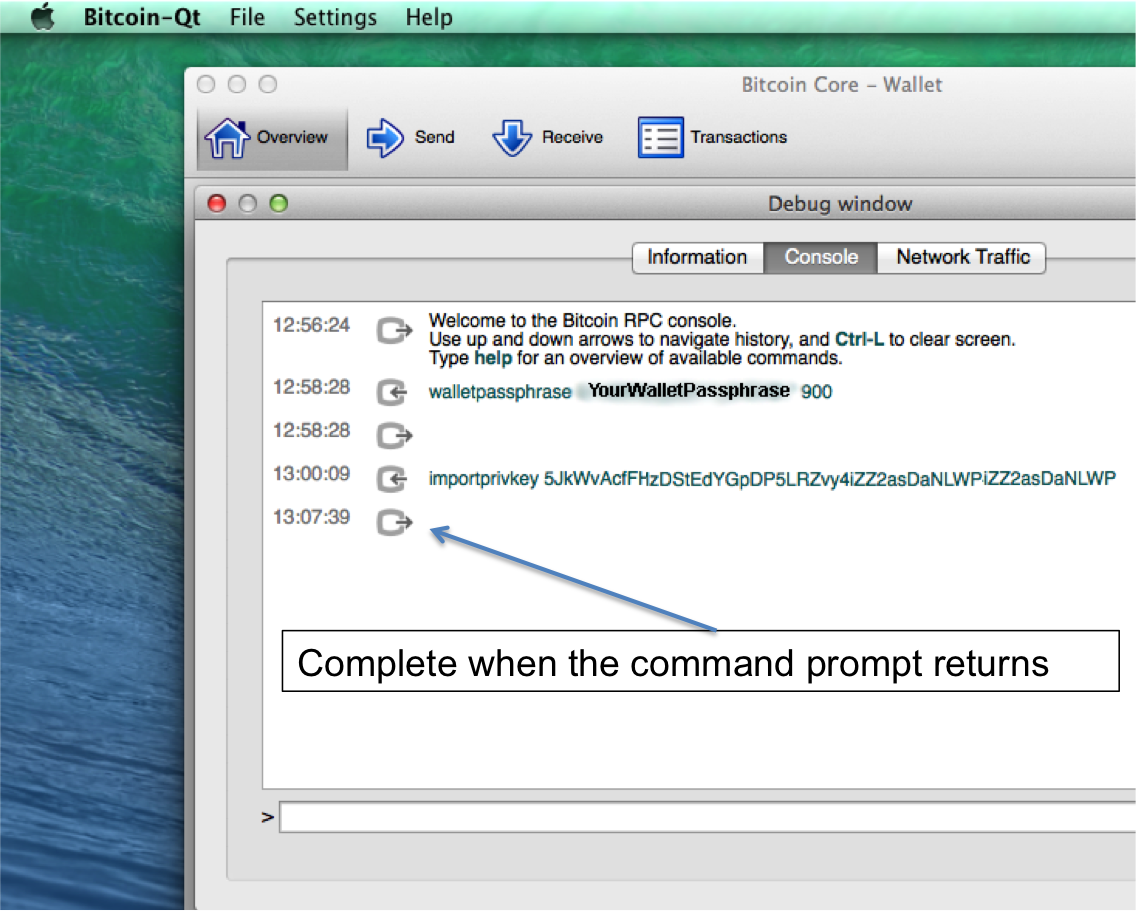 Console showing a completed paper wallet private key import.
Console showing a completed paper wallet private key import.You should now see the funds from your paper wallet added to Bitcoin Core’s wallet balance. Your paper wallet’s bitcoins can be spent by going to the “Send” tab, entering the recipient’s Bitcoin address into the “Pay To” field, a label, an amount, and clicking “Send”.
Remember that following the above guide only imports the private key into Bitcoin Core, if you wish to perform a sweep of the private using Bitcoin Core you will need to make use of “listreceivedbyaddress” and “sendfrom” commands.
Free Bitcoin Crash Course
Learn everything you need to know about Bitcoin in just 7 days. Daily videos sent straight to your inbox.
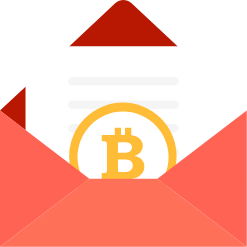 We hate spam as much as you do. You can unsubscribe with one click.
We hate spam as much as you do. You can unsubscribe with one click.
